Assignments, Feedback and Assessments
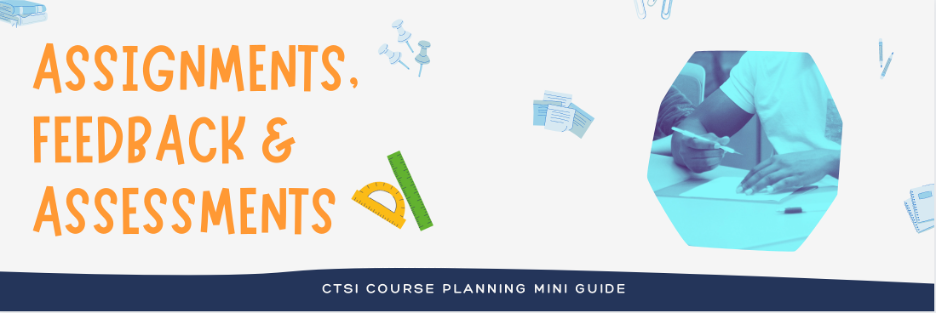
Guiding Questions
When reviewing the materials below, we recommend taking notes based on guided questions to solidify your learning and make concrete connections with your teaching. Download a copy of the CTSI Course Planning Mini Guide (doc) to organize your responses:
- Why did you choose this item? What challenge or situation in your teaching are you hoping to address?
- What did you learn that was new or surprising? What made it stand out?
- What’s one new strategy you could take back to your teaching? What might you recommend to a peer?
- What’s something you still want to learn more about? Where might you find more information?
Assignments, Feedback and Assessments
Explore Video Content
(Includes pre-recorded workshops, videos, etc.)
- Assessing Student Work and Providing Feedback in Quercus-Part I (54m)
An overview of assessment tools available in Quercus, including Assignments, Quizzes, Surveys, and the Gradebook. - Assessing Student Work and Providing Feedback in Quercus-Part II (1hr)
An overview of online assessment options that draw on the platforms and tools in the Academic Toolbox (Quercus), including digital projects (e.g., audio, video, and posters), e-portfolios, presentations (both group and individual) and seminars and discussions. - Assessment Alternatives: Online options and open book exams (1h)
Tips and strategies for creating and administering open book assessments.
Bonus videos:
- Team Up! A new browser-based assessment tool (53m)
A key feature of Team Up! is immediate feedback assessment: students get full marks if they answer the question correctly on the first try and partial marks for subsequent answers. How to use Team Up!, the pedagogy behind its design, and some examples of how it is used by students at the University of Toronto. - The Virtual Lab: Labster Under the Lens (57m)
Labster is used for providing students with opportunities to engage with virtual labs and simulations. Tips and strategies for making decisions on selecting labs from Labster’s catalogue and how to successfully integrate them into a course. - Assessing Student Work and Providing Feedback using Office 365 Tools (53m)
Review considerations for implementing assessments in your course. How to leverage the OneDrive/Office 365 integration with Quercus to implement pedagogically sound formative and summative assessments in your course. - Teaching from a Distance using Office 365 Tools: Webinars and Lecture Recordings (54m)
Explore the differences between asynchronous and synchronous modalities of teaching from a distance. How to use Microsoft Teams Video Meetings to offer webinars and consider best practices for conducting a synchronous session with your students. - Connecting and Communicating with Students using Office 365 Tools (55m)
Explore Office 365 tools to communicate with your students and build social presence in your course. How OneDrive integrates with Quercus to facilitate collaboration among students.
Explore Text Content
(Includes information on CTSI or TATP webpages, slide decks, CTSI guides, etc.)
- Rethinking Assessment (webpage)
- Multiple Choice Question and Quiz Tips (PDF)
- Formative Assessment: Six Formative Assessment Practical Strategies (PDF)
- The University’s Plagiarism Detection Tool: An Electronic Resource to Deter Plagiarism (webpage)
- Assignments Across Disciplines (webpage)
- Association of American Colleges & Universities VALUE Rubric Development Project (website)
- Academic Integrity and Teaching Online/Remotely (PDF)
Reflect, Practice, & Implement
Explore Tools and Technologies
(Include testing out technology, drafting a syllabus/assignment/rubric/policy)
- Quercus Scavenger Hunt: Getting Started (word doc)
We have designed a scavenger hunt to help you experience many of the tools available in Quercus. While we encourage you to complete the entire Scavenger Hunt, focus on sections (4) Assessing Student Work and Providing Feedback for this syllabus.
Note: this document is read-only. Please save a local copy to your computer to mark that you have completed the tasks and to make your notes. To access the most up-to-date version of this document, visit https://uoft.me/qscavengerhunt. - Sample Rubric Online Discussion Participation (PDF)
- Quercus Tip Sheet: Add a Gradebook Column for Assignments not Submitted Online (PDF)
Learn More & Next Steps
External links, book/article citations, and support
- Library Resources:
- Writing resources for faculty and TAs: Writing at the U of T
- U of T’s Accessibility for Ontarians with Disabilities Act (AODA)
- Grading Practices and Policies at the University of Toronto
- Classroom Assessment Technique from the Iowa State University’s Center for Excellence in Learning and Teaching
- U of T Writing Centre: Commenting on Student Papers Effectively and Efficiently
- Request a consultation with CTSI
- Request a Quercus Course Review with CTSI (Note: the course must be in a nearly student-ready state.)
- Divisional support for Quercus
- CTSI webinar recordings and resources