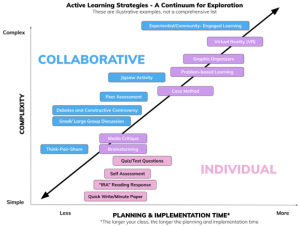Continuity Planning and Online/Remote Learning
For quick reference on set up of key course components, we also provide a very quick guide with highlights only below. The following links are also recommended as excellent sources for guidance on rapid re-design for online teaching and learning:
- ACUE’s Online Teaching Toolkit (Association of College and University Educators)
- Teaching and Assessing Online (Society for Teaching and Learning in Higher Education)
Teaching Online/Remotely – Quick Guide
When moving from face-to-face to online/remote on a short timeline remember to focus on the essential learning outcomes. Communicate this to students, reassure them of your support, and be flexible in the options provided where possible. While this may be daunting, in fact you may be more proficient in online teaching than you think! With a basic familiarity with Quercus and leveraging the most commonly used tools, you are in a good place to start.
I would like to:
- Put files online (lecture notes, slides, readings)
- Create lecture capture video/share video
- Run a live lesson or hold an office hour online
- Put a quiz or assignment online
- Engage students in online discussion
- Engage students in active learning online
- Use Teaching and Learning Tools Beyond Quercus
Add Content to Your Course in Quercus
Begin by adding course material in Quercus. This may include files (e.g. PDF of a reading or PPT file of a lecture), videos (e.g. self-made lecture capture or link to an online video) or direct text entry.
- Add a file to your course. You can link to files in your course page(s).
- It is useful to organize content in a module. Begin by creating a module for your course.
- Within a module you can add readings (PDFs or Word Docs), lecture content (PPT files or Video files) and text and images in a page. Create and edit pages in Quercus.
Create and Share Video Material Online Asynchronously
Creating and Sharing Video
If you wish to record and share lecture videos, video messaging or announcements, consider the following options:
Record screen or webcam for a lecture or presentation
- Snagit lecture capture (Mac and PC)
- Quicktime Video (Mac)
- Record Voice Over PPT (Mac and PC)
Record webcam for quick messaging and announcements
Uploading/hosting Video
If you have created a video or have access to a video file you wish to share with your students, consider the following options:
- MyMedia (for UofT faculty, staff and students)
- Create a channel on YouTube and upload video to YouTube
Adding Video to Quercus
Add videos you have created and hosted, or share videos relevant videos you have found online to Quercus using either:
Adding video to your class is an effective way to share your lecture content. For example, recording your voice and screen while working through a (PPT) presentation ensures students benefit from your expertise while being provided with visuals to enhance their learning.
Running Online Synchronous Sessions
When considering whether a synchronous lecture option is the right choice for you, we recommend the following video for guidance:
If you wish to hold a live lecture, office hour, or question and answer period, consult the following:
With these tools you can use audio and/or video to converse and interact with your class live.
Holding Multiple Choice Quizzes and Assignments on Quercus
If you wish to offer assessments on Quercus, the following resources will provide guidance:
- Writing quiz questions and viewing quiz analytics
- Creating a quiz in Quercus
- Creating an assignment in Quercus
Discussions in Quercus
- The Quercus Discussions tool can be used as a forum for students to ask questions at any time. While not real time, this interactive tool allows responses from their instructors, TAs or other students as they are available to participate in the discussion. The Discussion tool needs to be enabled for students to access it.
- Discussions can be organized by theme or topic or you can leave a section for general questions in an open forum.
- Please review the documentation on creating and managing online discussions or watch the discussions video guide.
Active Learning Online
If you are looking for additional strategies to engage students, begin by reviewing the continuum of active learning strategies linked below. Many of these activities can be implemented online in Quercus.
Teaching and Learning Tools Beyond Quercus
If you are looking for ways to engage students online using tools that can be integrated into Quercus (but not native to Quercus), consider exploration of additional educational technologies supported at U of T.
Accessibility Guidelines
For information on making courses accessible, U of T’s Accessibility Services provides Tips for Accessibility When Moving to Online Course Delivery (pdf). Canvas offers general accessibility guidelines and has a built in accessibility checker to help support accessible design.